Adding labels is a great way to organize your blog posts into categories or topics. It help your readers to navigate easily through your blog (or website) just by clicking on a particular label. Without it, reader will have to go to your archives to read your post from previous months. Such a waste of time if he/she have to scan monthly archives when he/she is only interested in your posts that talk about making money online.
This Blog's Labels
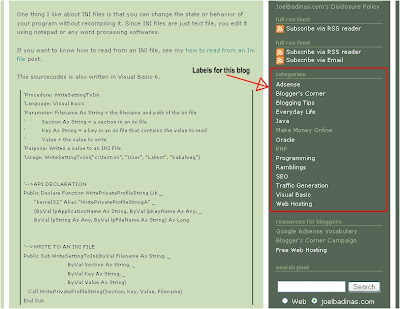
In the new Blogger, adding label is very simple if you use a non-customized template provided by Blogger. But if you choose to customize it, you have to manually add links your post labels. Here's how.
Copy all the your blog label's URL from your browser's address bar. You can display the label's URL by clicking on it. Gather all that URL and then put each in <a> and <li> tag. See a live example below using this blog's labels.
<h2 class="sidebar-title">Categories</h2>
<ul>
<li><a href="http://joelbadinas.com/search/label/adsense">Adsense</a></li>
<li><a href="http://joelbadinas.com/search/label/bloggers%20corner">Blogger's Corner</a></li>
<li><a href="http://joelbadinas.com/search/label/blogging">Blogging Tips</a></li>
<li><a href="http://joelbadinas.com/search/label/everyday%20life">Everyday Life</a></li>
<li><a href="http://joelbadinas.com/search/label/java">Java</a></li>
<li><a href="http://joelbadinas.com/search/label/make%20money%20online">Make Money Online</a></li>
<li><a href="http://joelbadinas.com/search/label/oracle">Oracle</a></li>
<li><a href="http://joelbadinas.com/search/label/php">PHP</a></li>
<li><a href="http://joelbadinas.com/search/label/programming">Programming</a></li>
<li><a href="http://joelbadinas.com/search/label/ramblings">Ramblings</a></li>
<li><a href="http://joelbadinas.com/search/label/seo">SEO</a></li>
<li><a href="http://joelbadinas.com/search/label/traffic%20generation">Traffic Generation</a></li>
<li><a href="http://joelbadinas.com/search/label/vb6">Visual Basic</a></li>
<li><a href="http://joelbadinas.com/search/label/web%20hosting">Web Hosting</a></li>
</ul>
Now, open your template and paste it in the sidebar (or anywhere you want), preferably just under the About Me section.


2 comments:
Thank Brod! I tried it..
As always, you're welcome. You have to change the sourcecodes you pasted in your blog because you included my blog's URL in there. (^_^)
Post a Comment